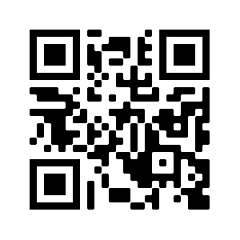On the password portal homepage you are provided with a menu in the middle of the web page and a sub menu at the bottom of the page.
Main Menu
There are four options of the main menu :
-
Forgotten or expired password?
This option allows you to reset your password using account recovery details that need to be set up prior to attempting to use this function.
Please note : If you haven't set recovery details and you have forgotten your password, then you will need to contact your local help desk for assistance.
-
Change your password
This options allows you to change your current password after entering your Haleon Login ID and existing password.
-
Manage remote access token
This options allows you to manage an existing remote access token, or if you don't already have one request a new token.
Please note : If you connect to Haleon remotely (e.g. from home via VPN), you already have a remote access token, and you do not need to request another. You can simply retieve/install a copy of that token for use on a mobile device.
-
Set up account recovery details
This option allows you to set up account recovery details for your account, which can be used to recover your account should you forget your password or lock your account.
-
Install the multi-factor authentication application
This options are provided to enable the mobile PingID application to be installed on Apple and Android devices and the desktop PingID application to be installed onto Windows and macOS devices.
-
Setup account recovery details
This option is a repeat of the same option available at the main menu level, put here for convenience whilst managing MFA enrolment of devices.
-
Setup multi-factor verification methods
The end user will be able to register devices to the PingID service for use in secondary verification. The end user will need to first authenticate using their current credentials (User ID and password) and perform a secondary verification step by repeating back a one-time password sent to a pre-registered mobile phone number, a pre-registered personal email address or a pre-registered offline device within a limited time span.
-
Delete multi-factor account
The end user can remove their PingID account and all registered devices. The end user will need to authenticate using their current credentials (User ID and password).
-
Unlock account
This option is only useful if you know your current password but your account has become locked by an application that is configured to use your old credentials. If you do not know your password you should use the 'Forgotten or expired password?' option on the main page.
-
New employee?
If you are a new employee, you can set up your account credentials by clicking this option. You will need your unique onboarding pin, and either a pre-registered personal email address or your Haleon Login ID
Sub Menu
The sub-menu allows you to return to the home page, to look for help if you require it, to access additional tasks via the more button (such as synchronize your password or unlock your account), and to select the language to display the user interface in.
Scan the QR Code to visit the site from your mobile device